All guides & tutorials
in this lesson
1
How to create a user
2
How to duplicate a user
3
Comparing users
4
Filtering in the user list
5
See full scopes & app permission per user
6
Setting up authentication for users
7
Adding permissions & organizations to users
8
Adding user objects to users
9
Adding columns for user objects
10
Importing users
11
share
User management in new Admin
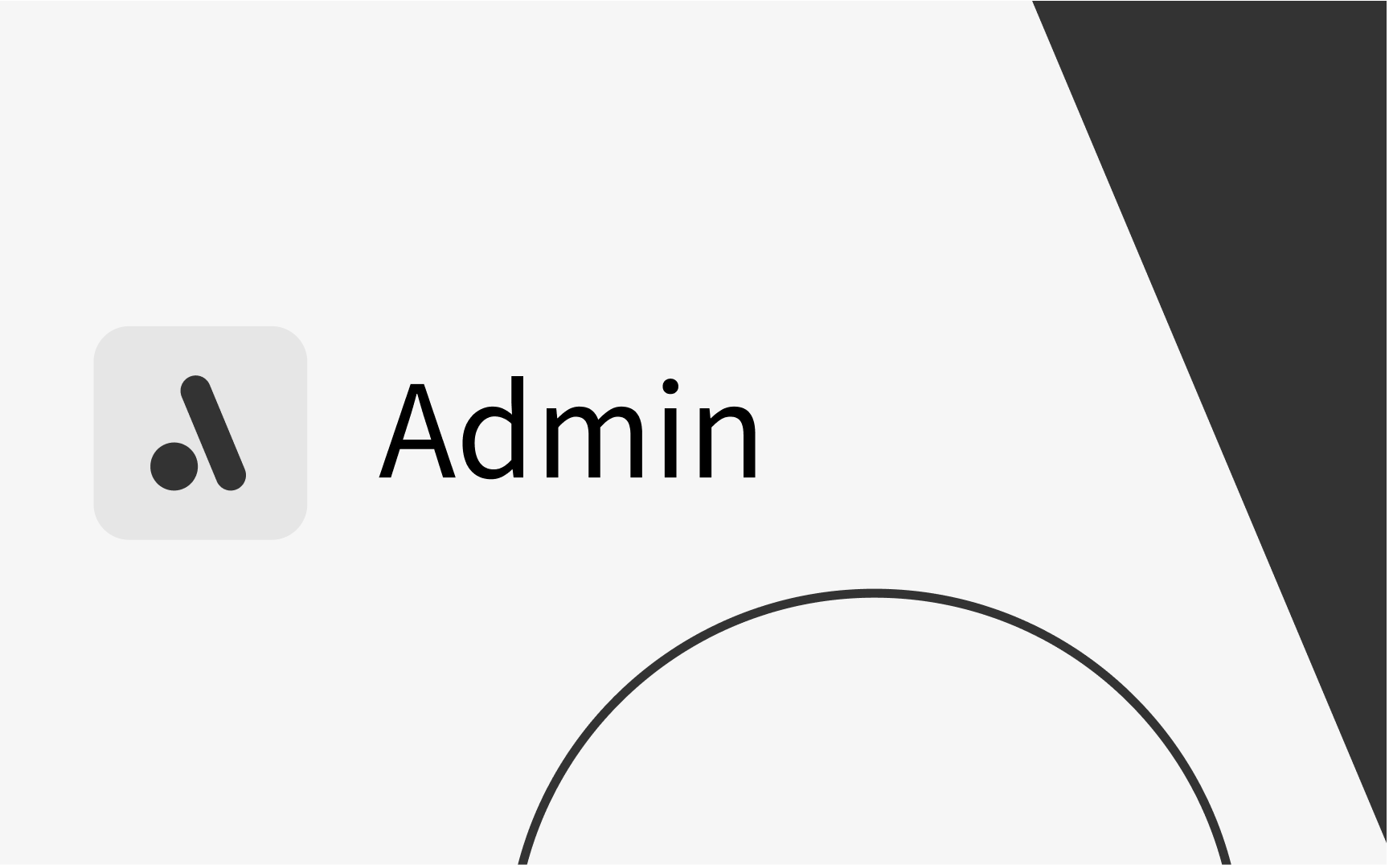
in this lesson
1
How to create a user
2
How to duplicate a user
3
Comparing users
4
Filtering in the user list
5
See full scopes & app permission per user
6
Setting up authentication for users
7
Adding permissions & organizations to users
8
Adding user objects to users
9
Adding columns for user objects
10
Importing users
11
Requirements
How to create a user
- Click on the “Create” button and fill in basic credentials
- First name
- Last name
- Email*
- Username*
- User name and email does not have to be the same on the TE IdP
.gif)
How to duplicate a user
- Right click and choose “Duplicate” to create a new user with the same settings
- Edit the following fields
- First name
- Last name
- Email*
- Username*
- User name and email does not have to be the same on the TE IdP
.gif)
Comparing users
- Click on a user to open up the profile
- Right click on another user and choose “Compare” to be able to see two users at once
.gif)
Filtering in the user list
- You can filter User by
- Active (Y/N)
- Visibility
- Auth config (SSO/TE idP)
- Scopes
- App permissions
- Locked (if the user is locked for external authentication, will have customized settings)
- Free search for name of user
.gif)
See full scopes & app permission per user
- You can hover to get a quick overview of what Scopes and App permission the user has

Setting up authentication for users
- Choose Authentication config
- If you choose TE IdP, then also enter a password
.gif)
Adding permissions & organizations to users
- Add “Scope” of app the user will have access to and the permission level
- Add (if needed) “App permission” the user will have access to
- Add Organziation node and role (examples)
- Top node -Guest
- Profile scheduler - Scheduler
- Usergroup Scheduler - Scheduler
- TE Viewer - Guest
- Etc
%252520(1).gif)
Note: How the organization tree is built and what a user needs was set up during the implementation
Adding user objects to users
- Click “Add object”
- Choose object type
- Search for object
- Select and add object
.gif)
Adding columns for user objects
- Click “Edit columns”
- Select the object type you want to see the columns for
- Click “OK”

Importing users
Create template
- Select a user to use as template
- Click on “Template”
- Download file
.gif)
Add users to import template
- Can be done for instance in Excel or other tools where csv-format is supported
- Copy the permissions
- Add new email, first and last nam
- To inactivate users, put a value in the "inactiveSince" column

Importing the users from template
- Click on “Import’”
- Choose file to upload
- Select TE idP or SSO
- Click on “Import’”
%252520(1).gif)






