Cancelling and restoring Reservations
In this video tutorial we look at cancelling and restoring Reservations

Requirements
This video looks at:
- Cancelling reservations
- Cancelling and emailing
- Cancelling multiple reservations
- Restoring reservations
Key steps:
1. Introduction to Canceling and Restoring Reservations 0:00
- Overview of the video content
- Purpose: To explain how to cancel and restore reservations.
2. Canceling Reservations 0:30
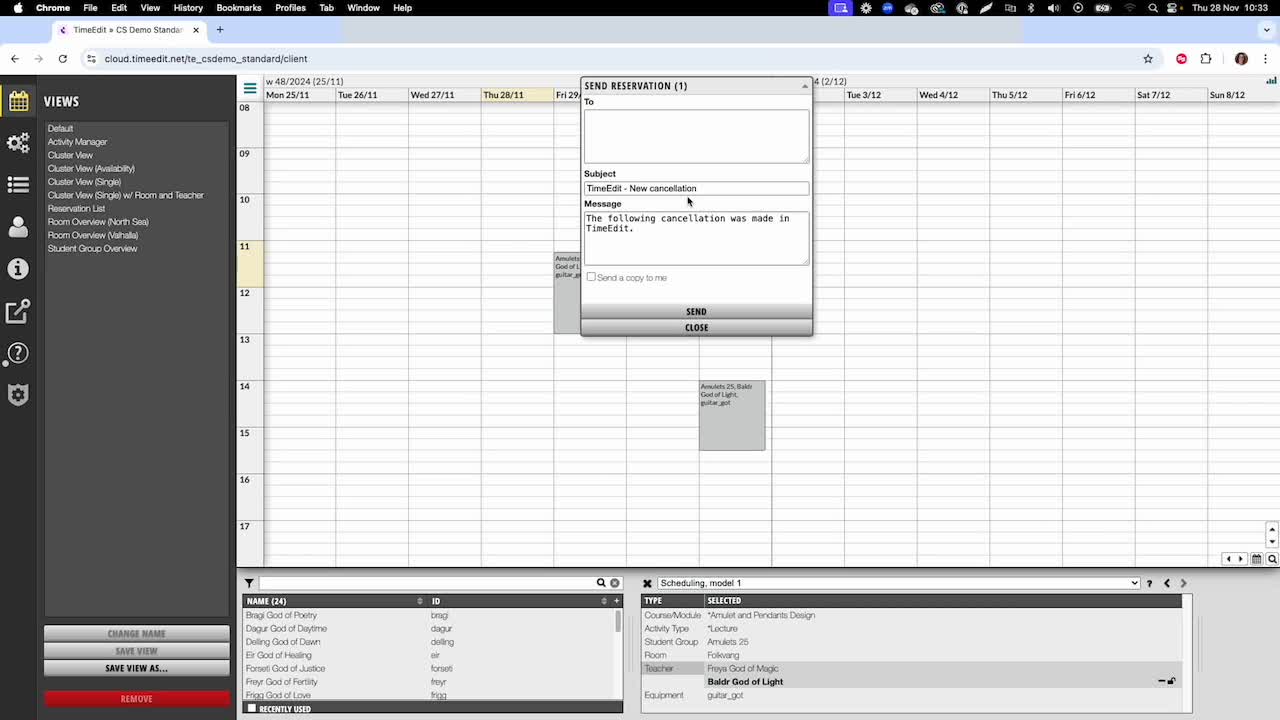
- You can cancel reservations by:
- Entering recipients' emails and sending a copy to yourself.
- Canceling multiple reservations:
- Hold the control button and click on the reservations you wish to cancel.
- Right-click and select 'Cancel'.
3. Canceling a Cluster of Reservations 0:50
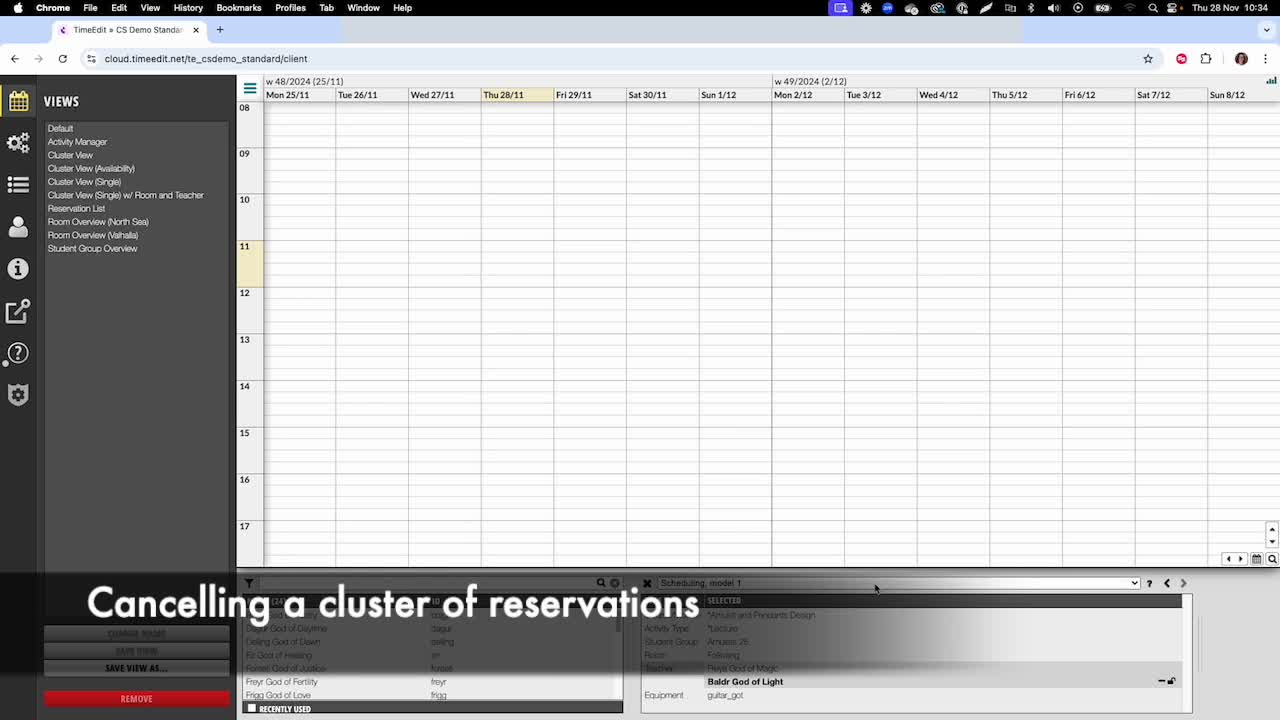
- Navigate to your Multi-week calendar.
- Find the reservations you wish to cancel.
- Right-click on the selected reservations.
4. Restoring Cancelled Reservations 1:03
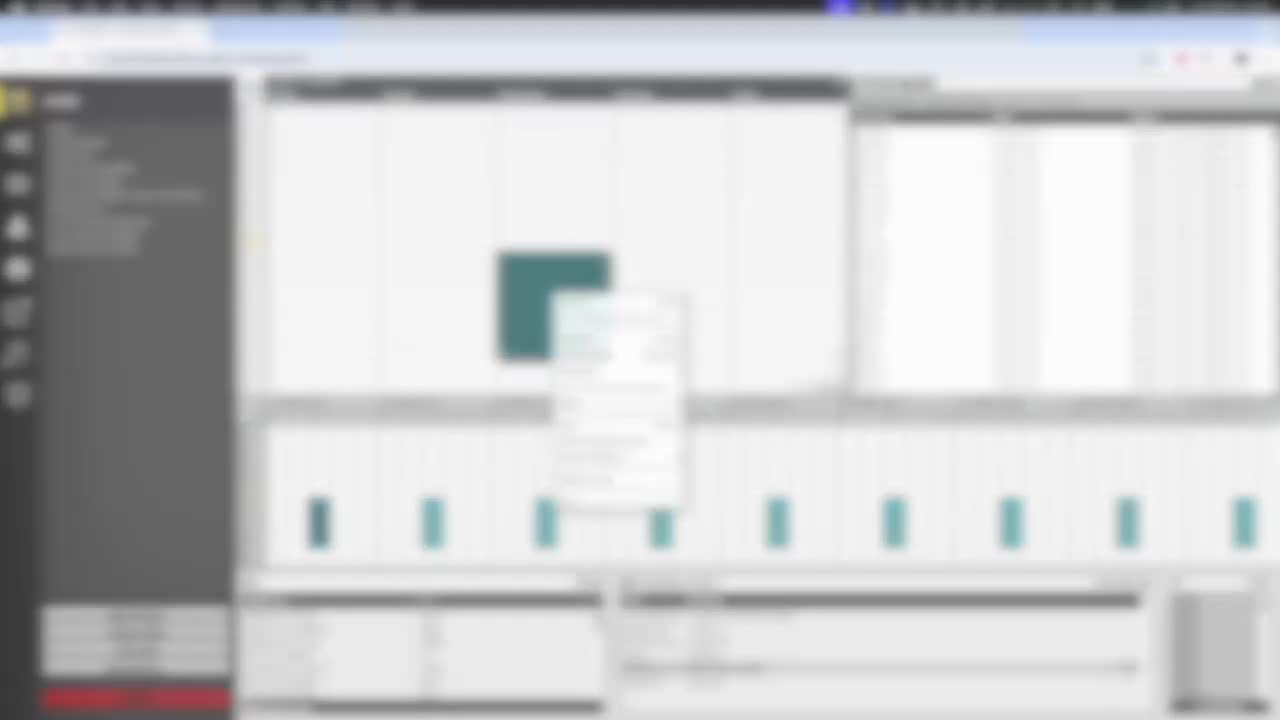
- To restore a cancelled reservation:
- Go to your default view.
- Click on the hamburger menu.
- Select the 'Cancellation List' option.
5. Finding Reservations in the Cancellation List 1:15
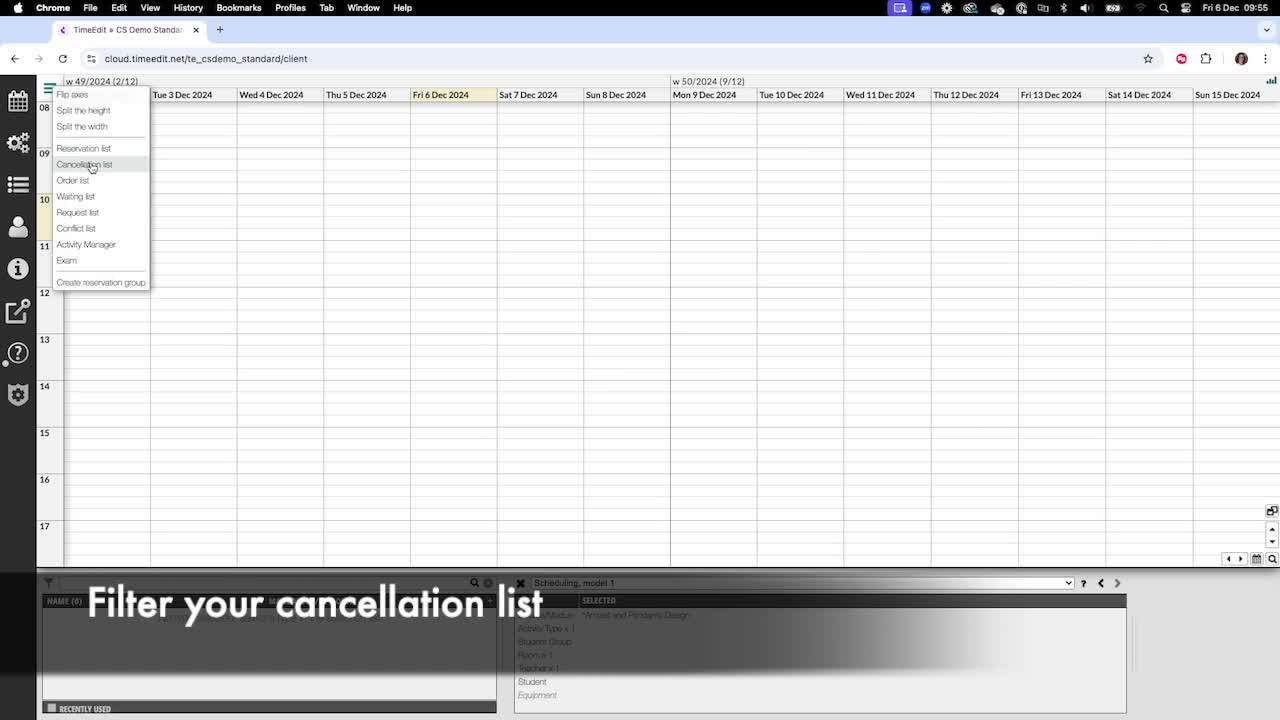
- Use multiple filters to locate the reservation:
- If the selection list is empty, all cancellations will be displayed.
- Use the search box to filter results.
- The question mark provides options for filtering.
- You can also add a specific date or date range.
6. Narrowing Down Results 1:59
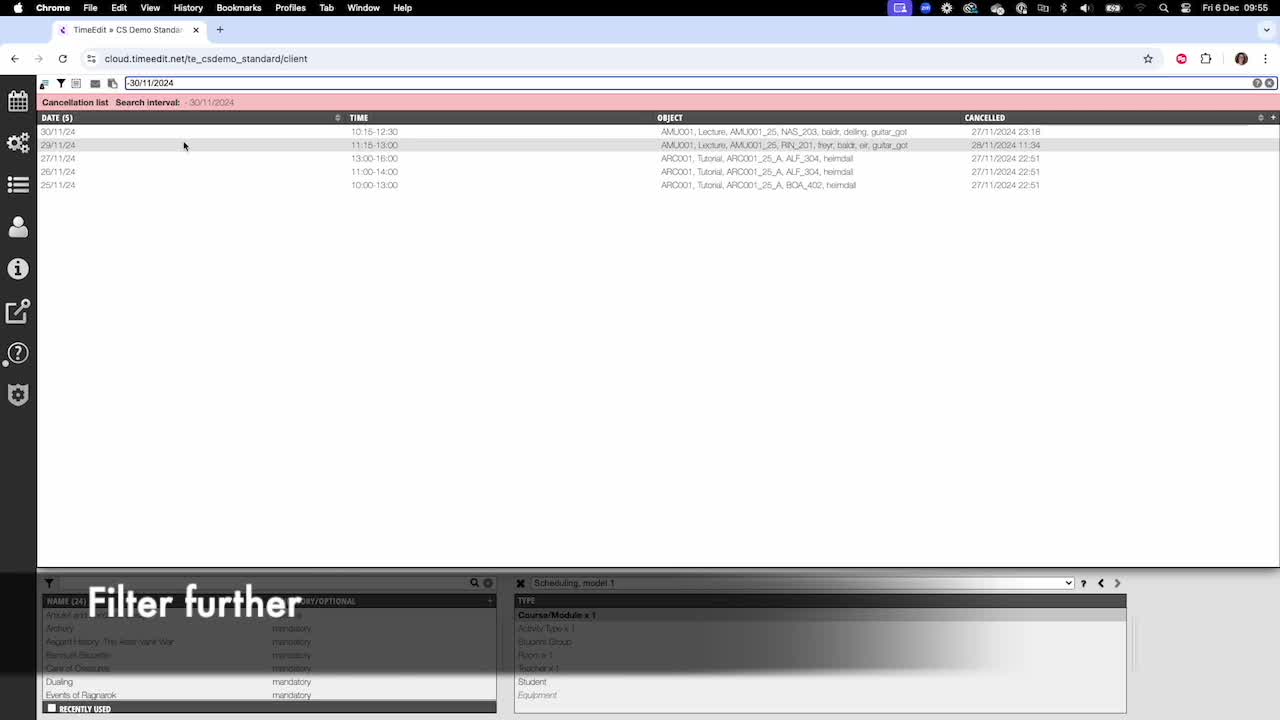
- Use the selection list to further narrow your results.
- Select reservations to restore:
- Use the 'Select All' button or hold the control key to make individual selections.
7. Restoring Reservations 2:24
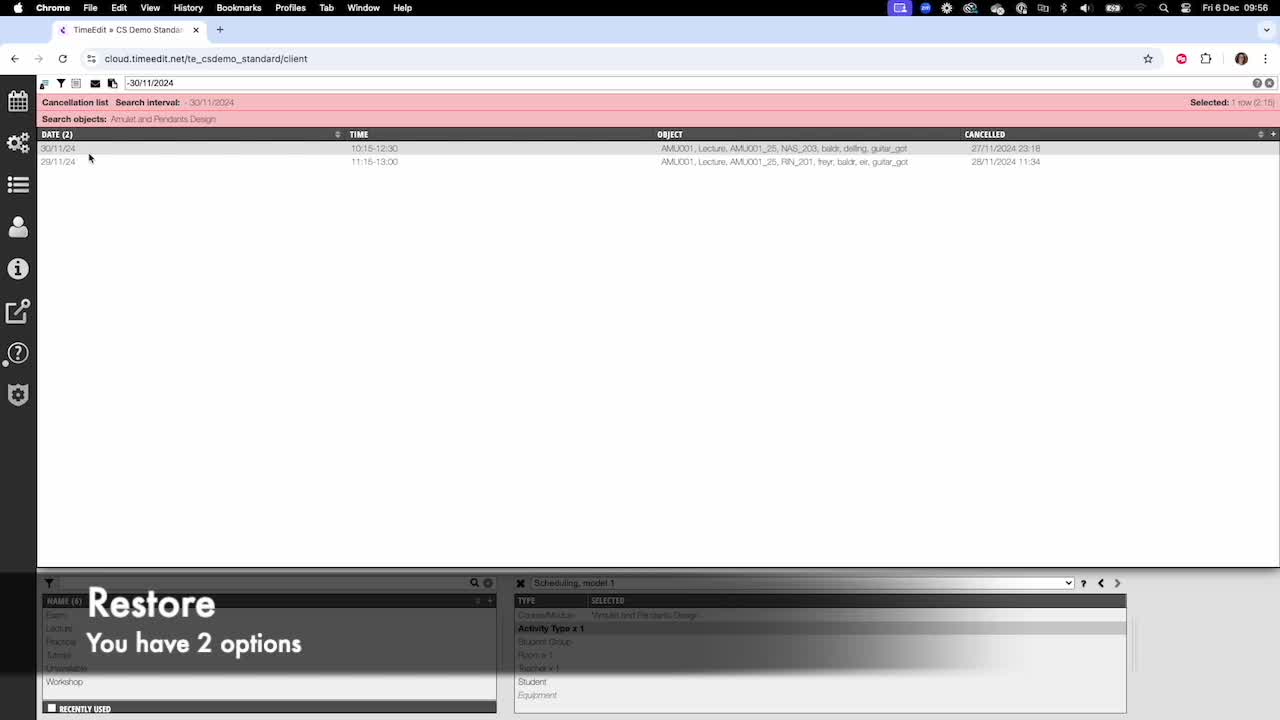
- You can restore reservations in two ways:
- 'Restore' or 'Restore and Allow Double Booking'.
- Note: Only admins can delete reservations.
8. Example of Restoring Reservations 2:41
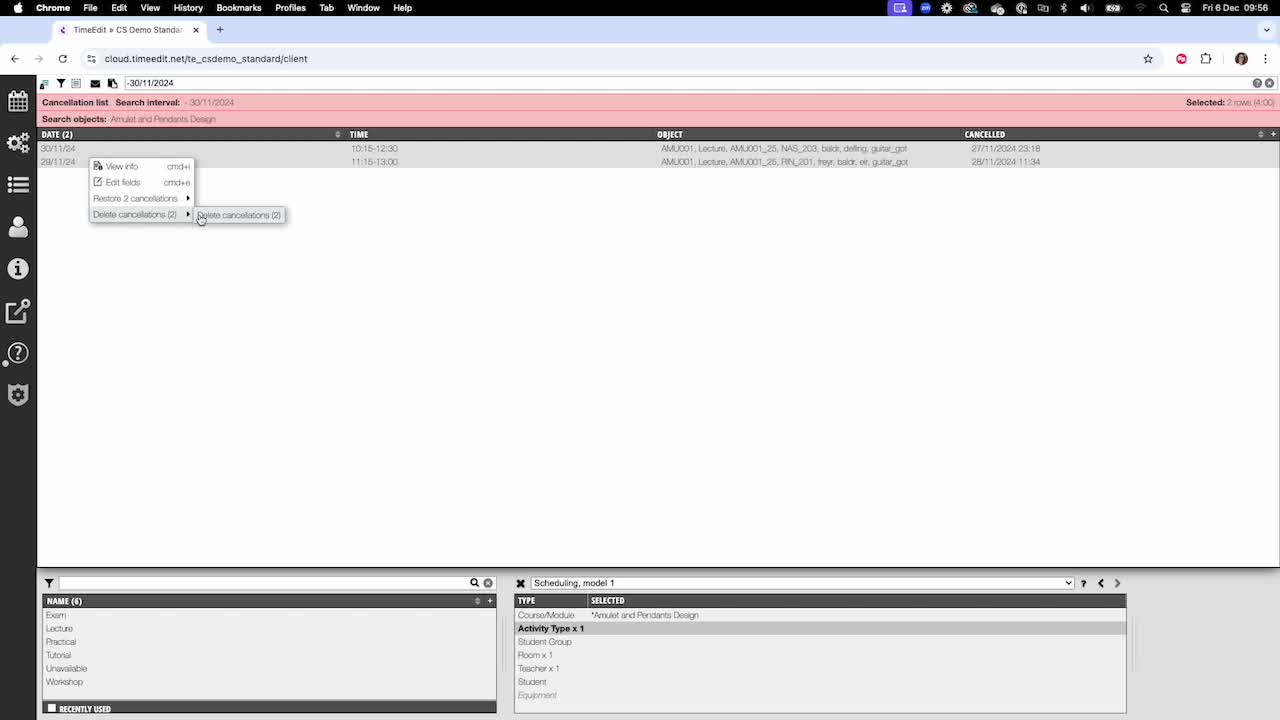
- Demonstration of restoring two reservations.
- Note that restoring may not work for all reservations if it leads to double booking.
Link to Loom
https://loom.com/share/ab01cdacc29a453881c1c43bf1cafde9
Check out our other videos in the series:
- Moving on from CMIS
- Moving on from TechOne
- Moving on from Semestry
- Making a Reservation
- Changing objects on reservations
- Moving reservations
- Cancelling and restoring reservations
- Using the Reservation List
- Virtual objects in a Reservations
- Reservation Modes, Data and Conflict Control
- Understanding the colours in Core
- Creating Views in Core
- The Waiting List, Conflict List and Request List





