Making a Reservation
This video tutorial walks through the basics of how to create a reservation in Core

Requirements
This video looks at:
- Making a reservation
- Making a reservation, but leaving objects off
- Copying reservations
- Making recurring reservations
Key Steps:
1. Populate the Reservation List 0:02
- Begin by selecting the necessary objects for your reservation. In this example:
- Course
- Activity type
- Student group
- Room
- Teacher
- Note: Equipment is optional in this example.
2. Schedule the Reservation 0:32
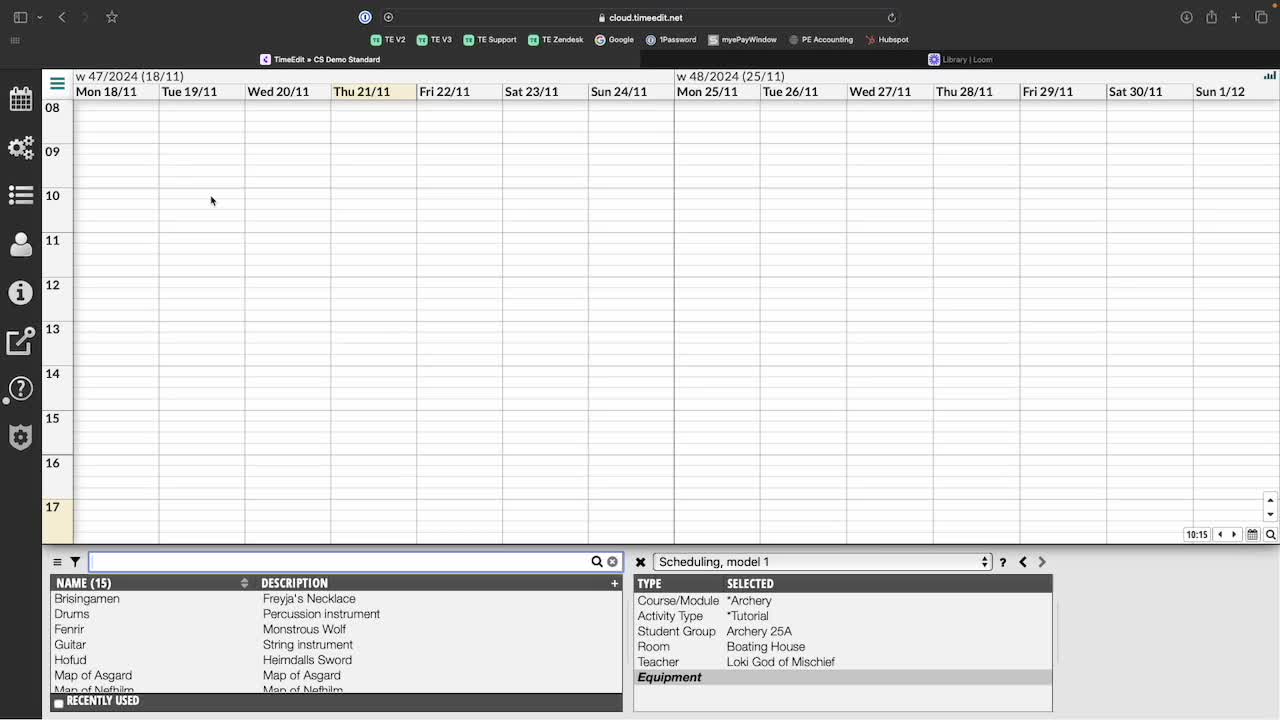
- Drag the cursor over the desired date and time to create the reservation.
3. Handling Missing Objects 0:41
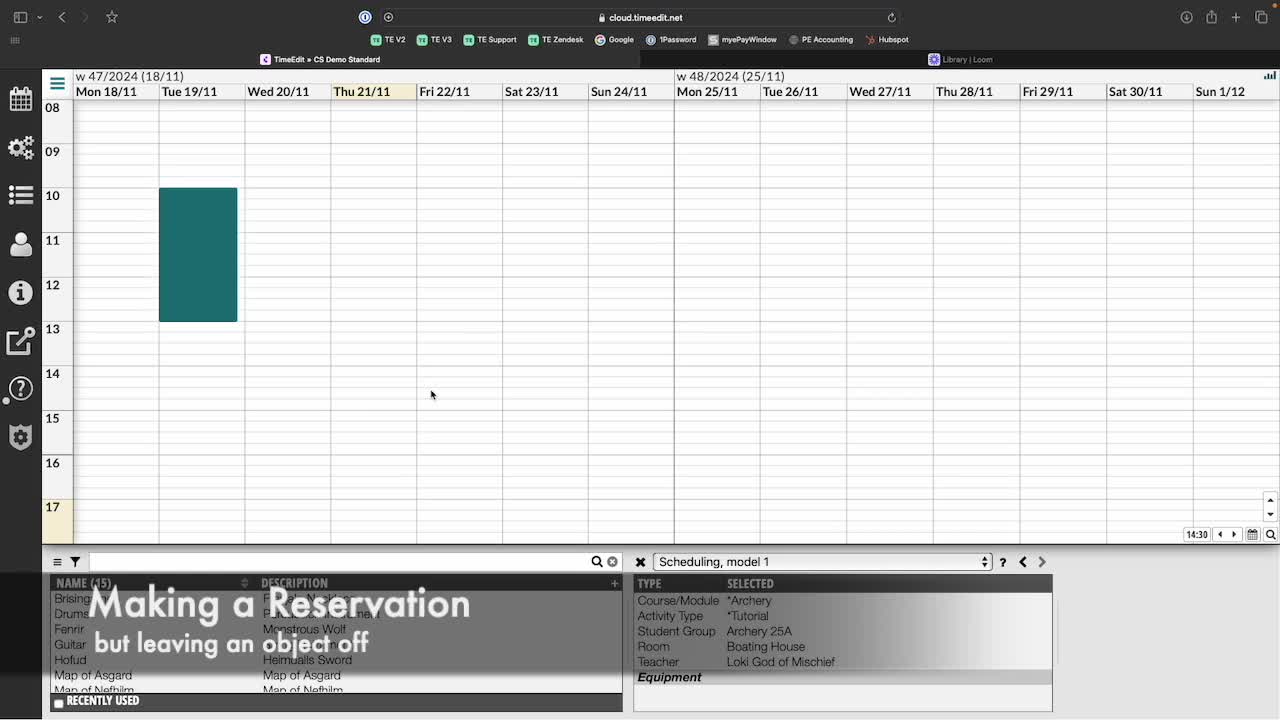
- If unsure about a specific object (e.g., teacher):
- Add other objects to the reservation list, leaving the teacher off.
- Drag over the date and time to schedule.
- The system will prompt you to add the missing object and filter available teachers based on the scheduled time.
4. Automatic Room Assignment 1:13
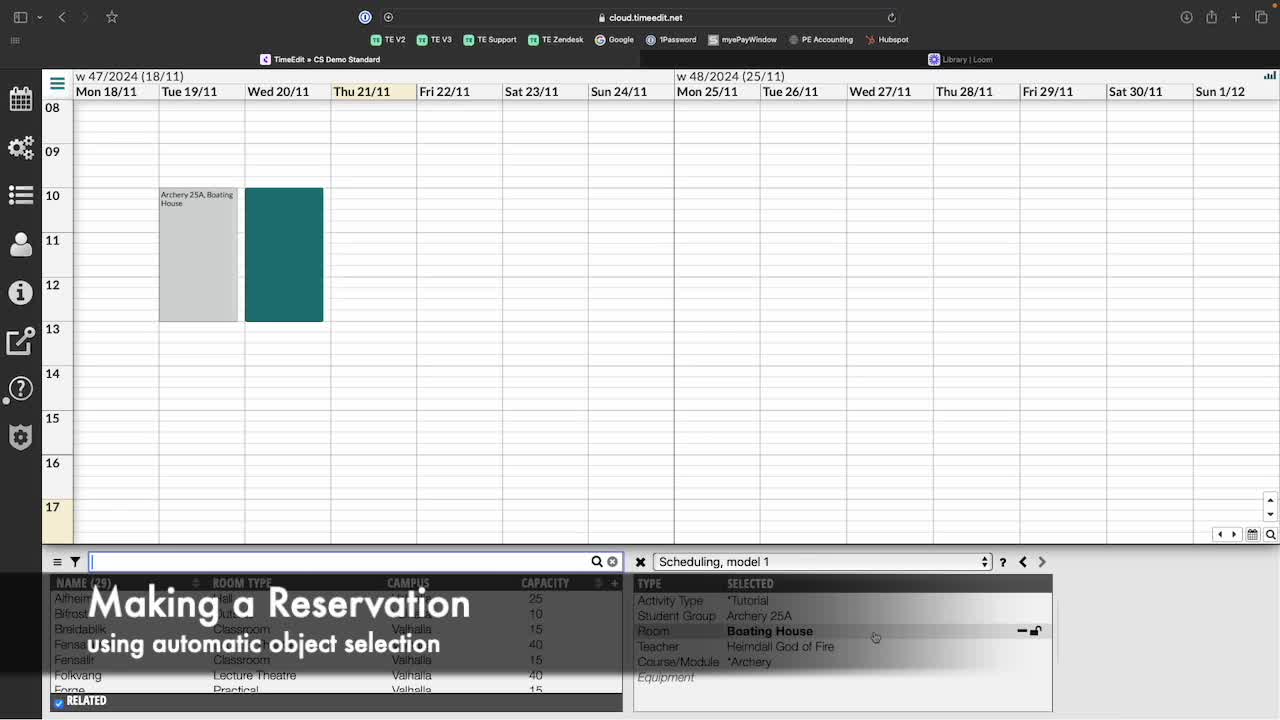
- If you leave the room off:
- The system can automatically assign an available room when creating the reservation.
5. Copying Reservations 1:34

- To copy an existing reservation:
- Right-click on the reservation you want to copy.
- Paste it into a new position.
6. Bulk Copying Reservations 1:48
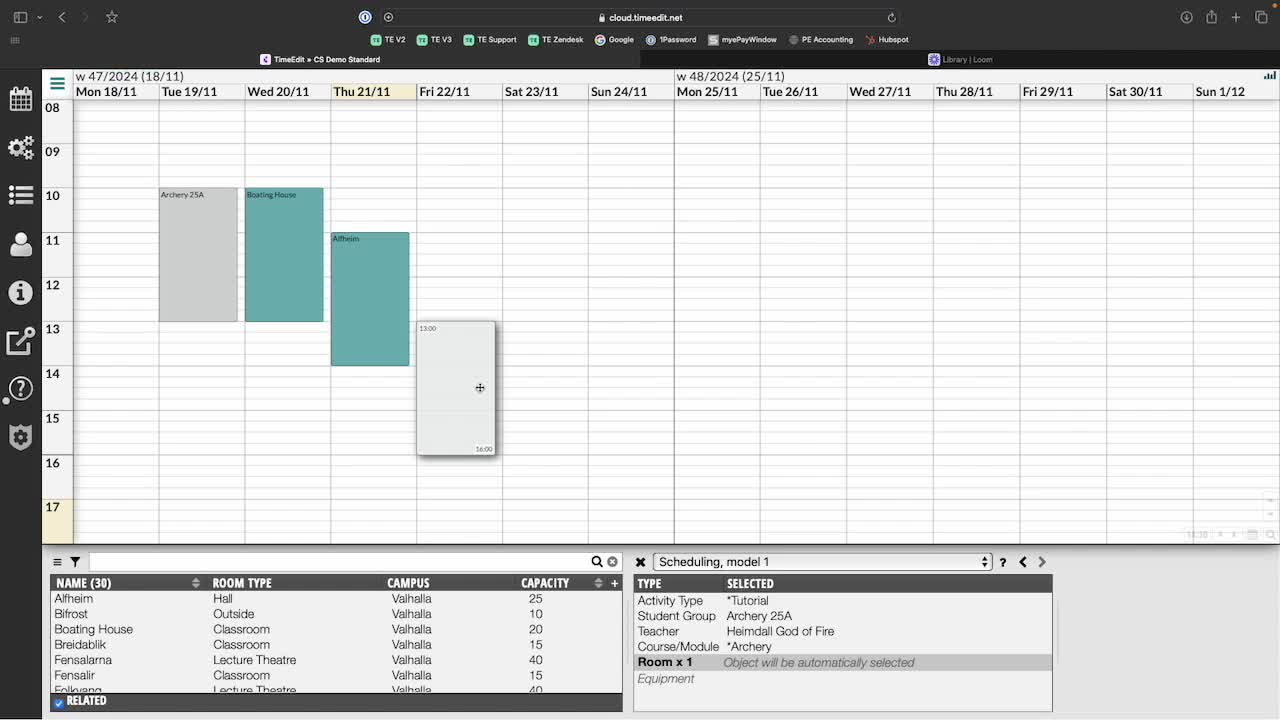
- To copy multiple reservations:
- Hold down the control key and left-click to select multiple reservations.
- Right-click and choose copy, then paste into a new time.
7. Creating Recurring Reservations 1:59

- For reservations that occur weekly:
- Switch to cluster or weekday view to define the number of weeks.
- Select your objects and drag over the desired time slot.
- Reservations will be created for all selected weeks.
Link to Loom
https://loom.com/share/23faee548d6b435ea36299330929450b
Check out our other videos in the series:
- Moving on from CMIS
- Moving on from TechOne
- Moving on from Semestry
- Making a Reservation
- Changing objects on reservations
- Moving reservations
- Cancelling and restoring reservations
- Using the Reservation List
- Virtual objects in a Reservations
- Reservation Modes, Data and Conflict Control
- Understanding the colours in Core
- Creating Views in Core
- The Waiting List, Conflict List and Request List





