All guides & tutorials
in this lesson
1
In this video tutorial we look at:
2
Key steps:
3
Check out our other videos in the series:
4
5
6
7
8
9
10
11
share
The Waiting List, Conflict List and Request List
In this video tutorial we look the Waiting, Conflict and Request lists

Requirements
In this video tutorial we look at:
- Waiting List - why and how
- Populating the Conflict List
- Request List - accepting requests
Key steps:
1. Introduction to Lists 0:01
- Overview of the video content
- Focus on three lists: Waiting List, Conflict List, and Request List
- Mention of a previous video on the Reservation List.
2. Understanding the Waiting List 0:22

- Purpose of the Waiting List:
- Used when unscheduling a reservation without canceling it.
- Useful when waiting for more information or confirmation.
- How to use the Waiting List:
- Right-click on the reservation and select 'send to the waiting list'.
- The reservation will now appear in the Waiting List.
3. Rescheduling from the Waiting List 1:00
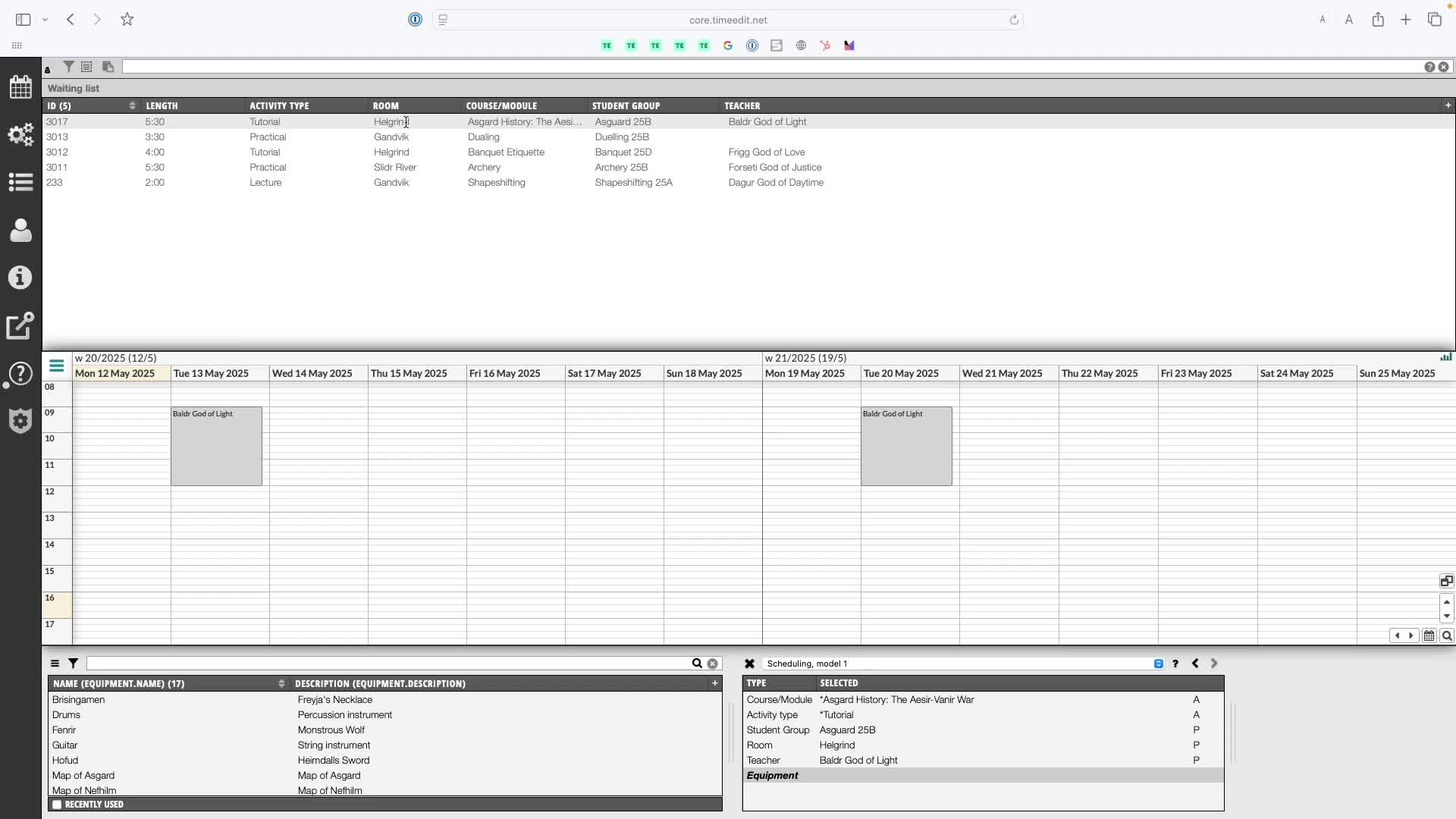
- Steps to reschedule a reservation from the Waiting List:
- Select the reservation from the Waiting List.
- Click on the calendar to choose a new date and time for scheduling.
4. Accessing the Conflict List 1:14
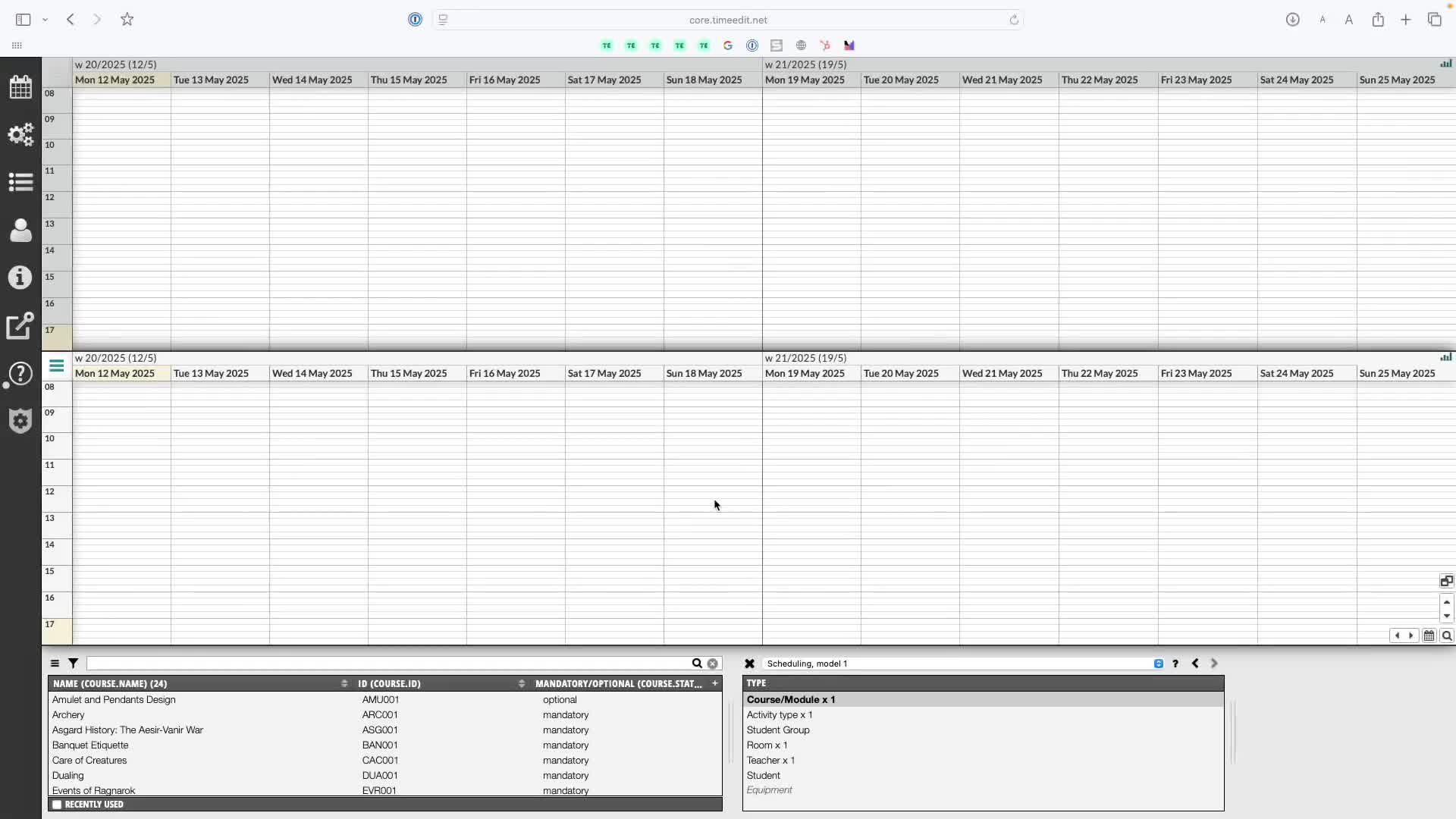
- Purpose of the Conflict List:
- Displays instances of concurrent scheduling for the same physical object.
- How to access the Conflict List:
- Navigate from the same menu as the other lists.
5. Running the Completeness Report 1:24
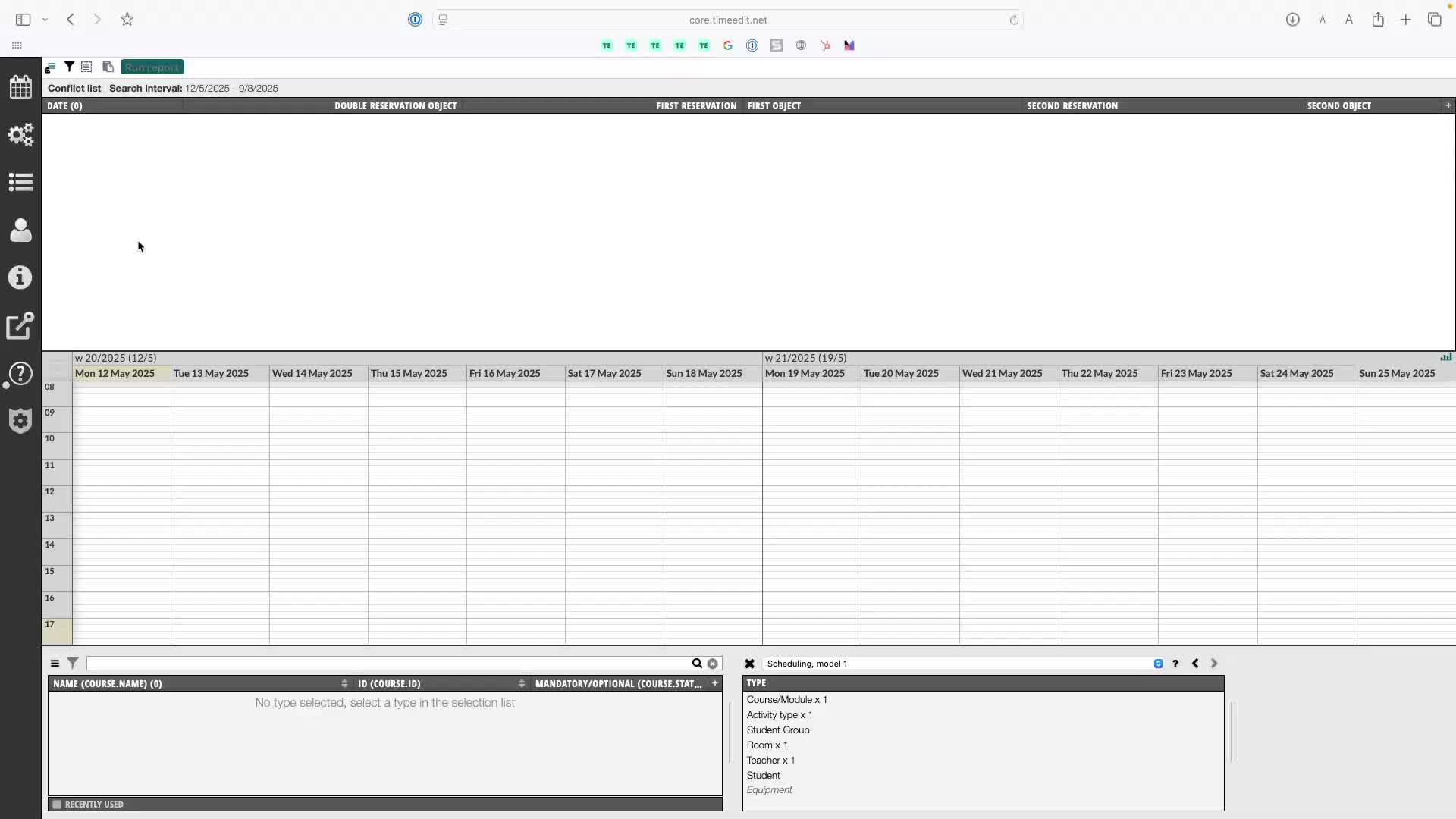
- Steps to run the Completeness Report:
- Choose the type of object (e.g., Rooms).
- Set the filter to a maximum of 90 days.
- Run the report to see concurrent use of physical objects.
6. Analyzing Conflicts 1:46
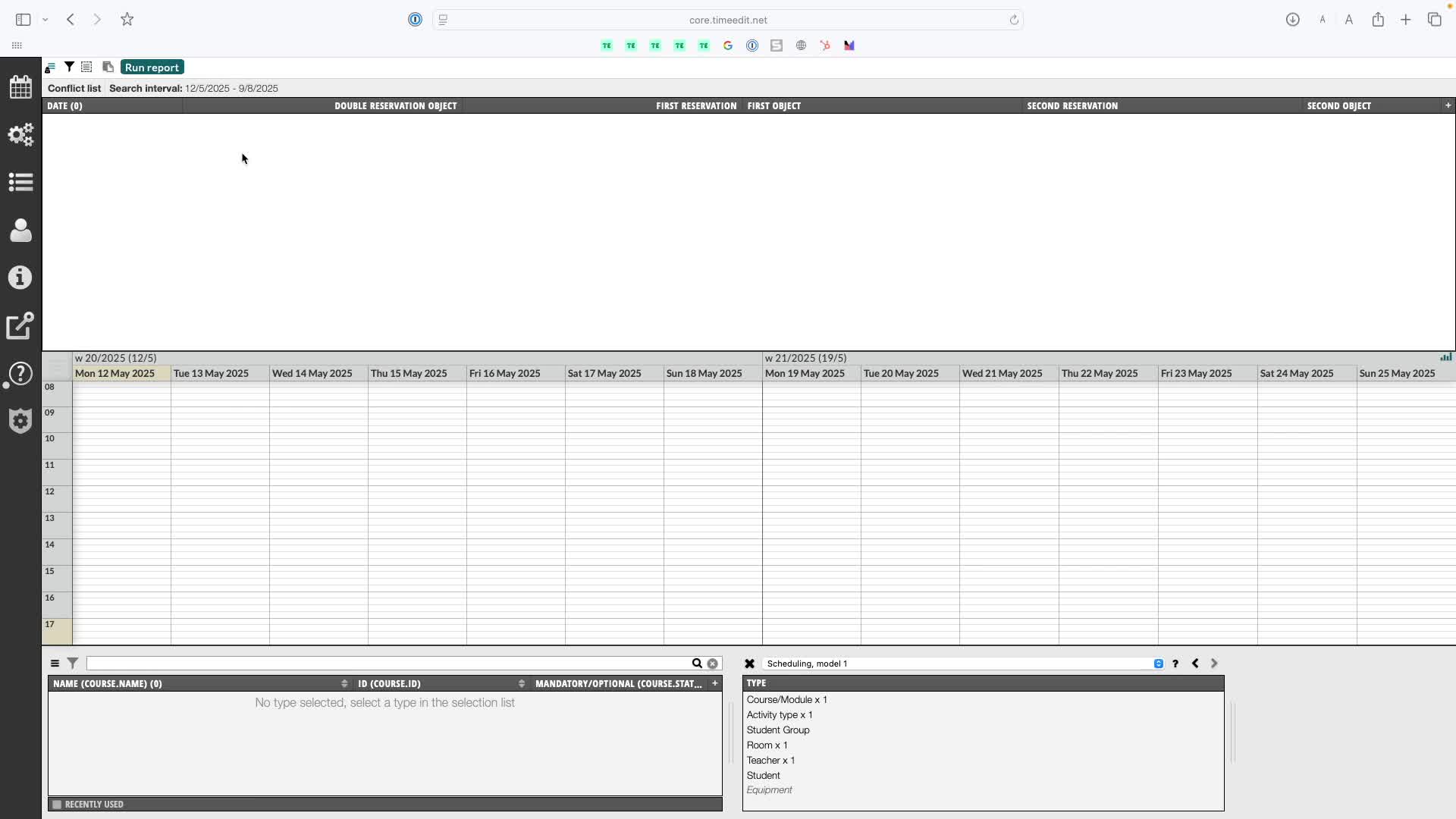
- After running the report:
- Identify reservations causing conflicts.
- Decide whether to remedy the conflict or accept it.
7. Understanding the Request List 2:06
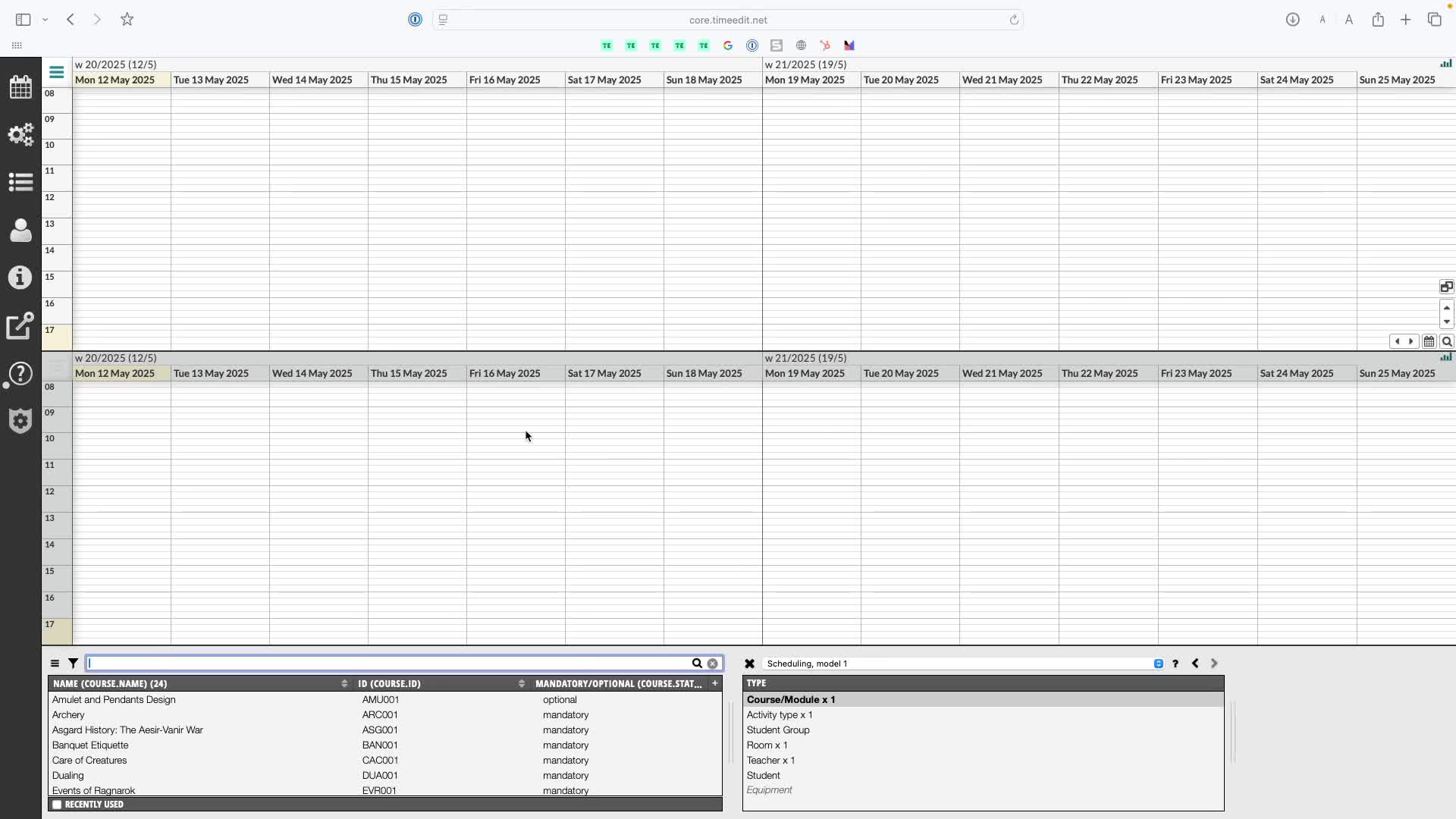
- Purpose of the Request List:
- Shows reservations with 'request' or 'rejected' status.
- Most useful for customers with the reserve product.
8. Managing Requests 2:15

- How to manage requests in the Request List:
- Click on a request to see the requested object (usually a room).
- Decide to accept or reject the request.
9. Accepting a Request 2:35
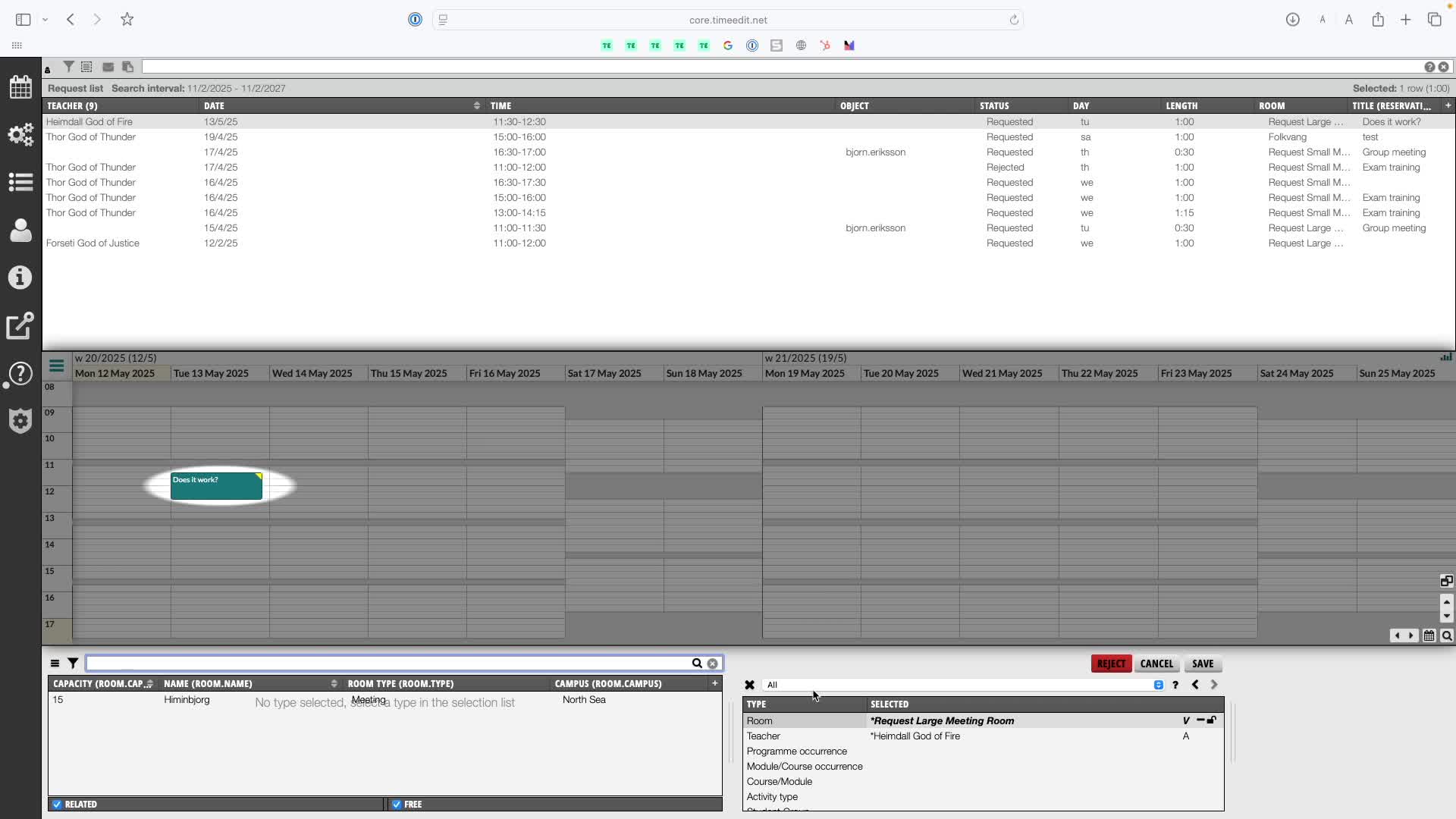
- Steps to accept a request:
- Swap the requested object with the actual object.
- Hit 'accept' to finalize the reservation.
- The reservation will be removed from the Request List.
Check out our other videos in the series:
- Moving on from CMIS
- Moving on from TechOne
- Moving on from Semestry
- Making a Reservation
- Changing objects on reservations
- Moving reservations
- Cancelling and restoring reservations
- Using the Reservation List
- Virtual objects on Reservations
- Reservation Modes, Data and Conflict Control
- Understanding the colours in Core
- Creating Views in Core
- The Waiting List, Conflict List and Request List





