Virtual Objects on Reservations
In this video tutorial we look at Virtual Obects

Requirements
This video looks at:
- Finding virtual Objects
- Finding Reservations that contain virtual Objects
- Creating virtual Objjects
Key steps:
1. Introduction to Virtual Objects 0:01
- Learn about virtual objects in Time-Added Core.
- Definition: Virtual objects serve as placeholders or substitutes for real objects that will be confirmed later.
2. When to Use Virtual Objects 0:19
- Situations requiring reservations without confirmed objects:
- Example 1: Scheduling a specific room (e.g., large meeting room) while waiting for the central team to allocate it.
- Example 2: Teacher's name is unknown due to vacancy.
3. Identifying Virtual Objects 0:55
- How to find virtual objects when creating a reservation:
- They will be displayed in italics.
- Search by name if known.
- Filter the object list to show only virtual objects.
4. Types of Virtual Objects 1:20
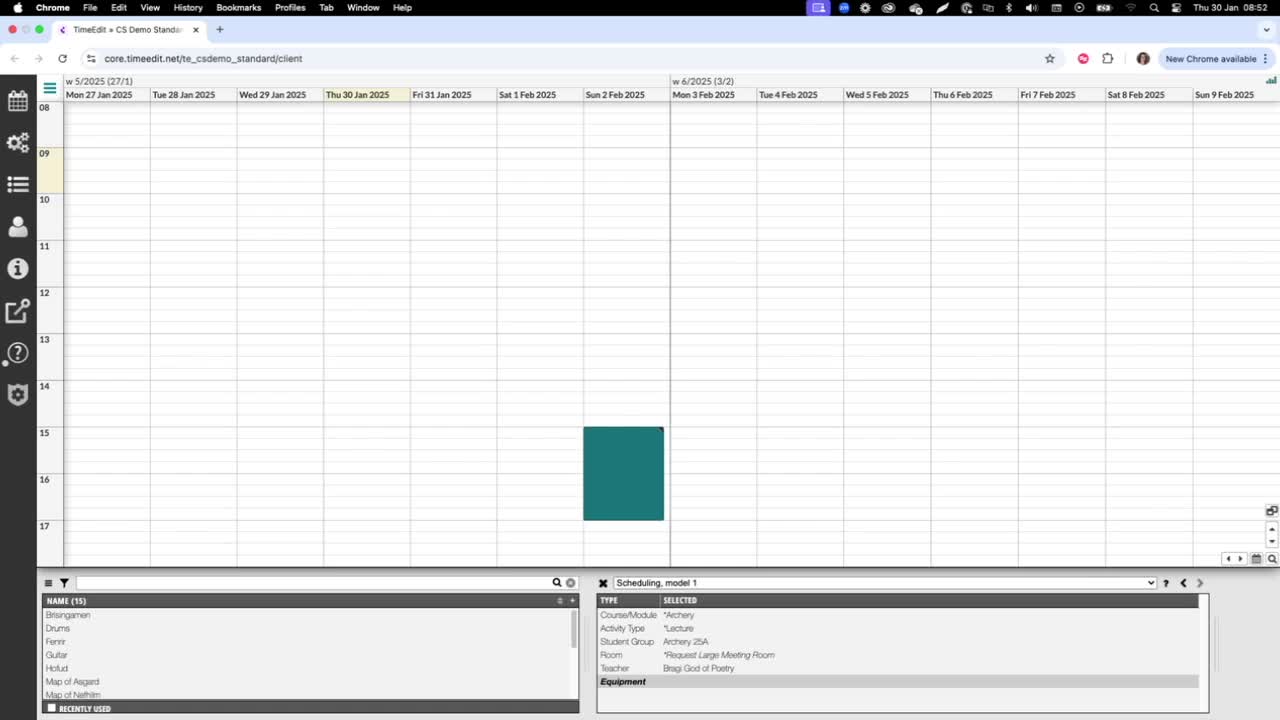
- There are two types of virtual objects:
- Virtual Abstract Objects:
- Can be included in reservations for the same day and time.
- Function like abstract objects.
- Virtual Standard Objects:
- Act like physical objects in reservations.
- Cannot be booked for the same date and time.
- Virtual Abstract Objects:
5. Finding Reservations with Virtual Objects 1:56

- To locate reservations containing virtual objects:
- Go to your reservation list and use the selection list.
- Filter by status 'incomplete' to find reservations that are pending until a real object replaces the virtual one.
6. Creating a Virtual Object 2:21

- Steps to create a virtual object:
- Highlight the object type in the selection list.
- Right-click and select 'create a new object.'
- Choose 'virtual' from the drop-down menu to create the new item.
- Alternatively, copy an existing object to create a virtual object.
Check out our other videos in the series:
- Moving on from CMIS
- Moving on from TechOne
- Moving on from Semestry
- Making a Reservation
- Changing objects on reservations
- Moving reservations
- Cancelling and restoring reservations
- Using the Reservation List
- Virtual objects on Reservations
- Reservation Modes, Data and Conflict Control
- Understanding the colours in Core
- Creating Views in Core
- The Waiting List, Conflict List and Request List





